January 18, 2023
The Sensor Reader Kit will read any Acclima SDI-12 soil moisture sensor, display its readings, and (if it’s a ‘Waveform Capture’ sensor) it will record and display the waveform. This article will help you keep your Reader Kit firmware updated.

For Sensor updates:

Eject the USB flash drive from your computer and plug the micro-USB side into the Reader with the power on (or power on the reader after plugging in).

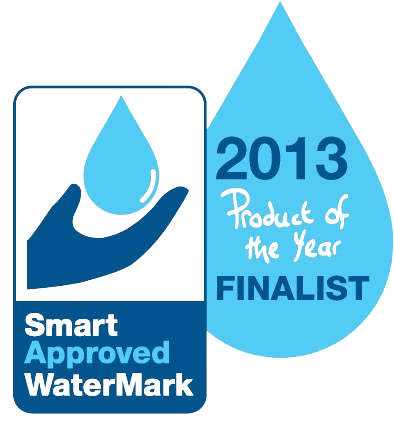

Copyright Acclima ©, Inc. All rights reserved.